

First things first: make sure you're going to the correct site to log in. You should go to
login.microsoftonline.com
You'll be presented with a Microsoft login box unless you're already logged in to Canvas, at which point you'll go straight to your Office 365 Home page.
Your login information is the same as your login for Canvas.
Your email address is usually your last name, first initial, two digit HS graduation year @bmcss.org (i.e. lastnamef24@bmcss.org)
If you do not have your login information (it should be the same as Canvas) contact Mr. Langelett at slangelett@bmcss.org.
Once you're logged in, you should see a button in the upper right corner of the page that says "Install Office". Click that, then "Office 365 Apps"
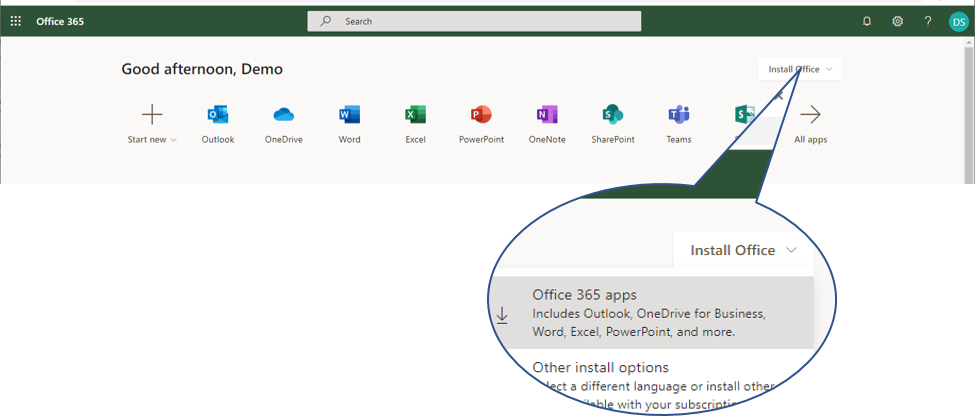
First things first: make sure you're going to the correct site to log in. You should go to
canvas.bishopmac.com
You'll be presented with a Microsoft login box unless you're already logged in to Office 365, at which point you'll go straight to your Canvas dashboard.
Your login information is the same as your login for Office 365.
Your email address is usually your last name, first initial, two digit HS graduation year @bmcss.org (i.e. lastnamef24@bmcss.org)
If you do not have your login information (it should be the same as Office 365) contact Mr. Langelett at slangelett@bmcss.org.
First things first: make sure you're going to the correct site to log in. You should go to
login.microsoftonline.com
You'll be presented with a Microsoft login box unless you're already logged in.
Your email address is usually your last name, first initial, two digit HS graduation year @bmcss.org (i.e. lastnamef24@bmcss.org)
If you don't have your password, contact Mr. Langelett at slangelett@bmcss.org or during the day at school.

If you still need to download Lockdown Browser, click here. That link is specific to our school, so it will install and set up for our students only.
After it has downloaded, you'll need to install it (continue to move through installation by clicking "Yes", "Next", "I accept...", etc.)

The Google family of websites (Google, Youtube, Google Classroom, among others) are pretty unique because they will allow you to be signed into multiple accounts at the same time. This is usually what causes problems with accessing Google activities in Canvas.
Because this is a pretty common problem, we have a guide on how to log out of all Google accounts and "start over" to be able to access Google activities in Canvas.
Link Google Account in Canvas
NOTE: If you follow the above guide and you receive a "Request Access" message in Canvas, go back to http://classroom.google.com and use your school email address and password to log in, then return to Canvas and refresh the page.
Your Google account is connected to Office 365/Canvas, so if you are logged into either of those sites, you might not be asked for a password after you enter your email address in the Google login window. It may ask you to confirm that you are connecting to the correct account (this should be your email address)